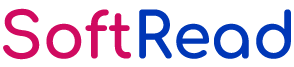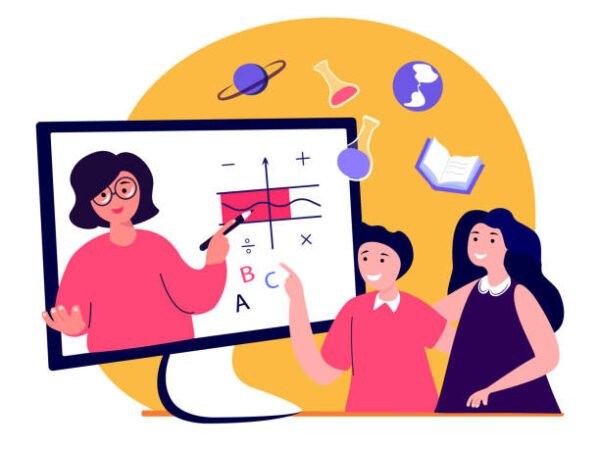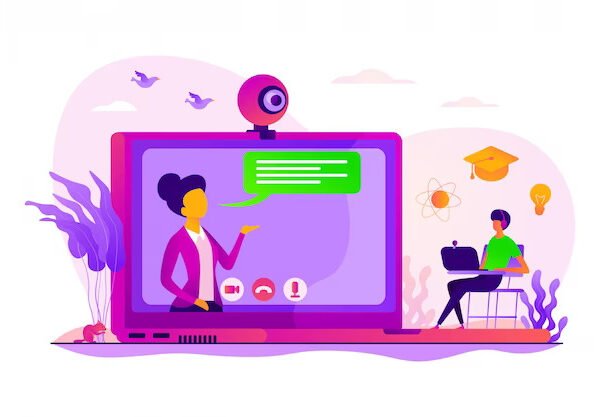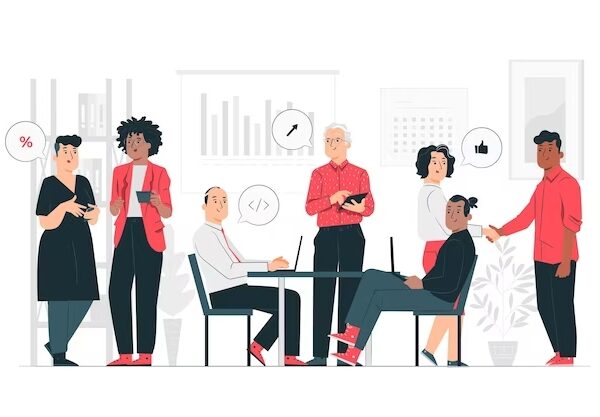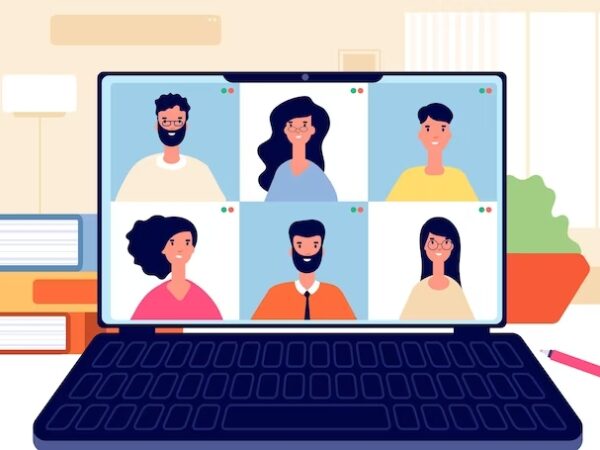Email Settings for Better Productivity and Communication
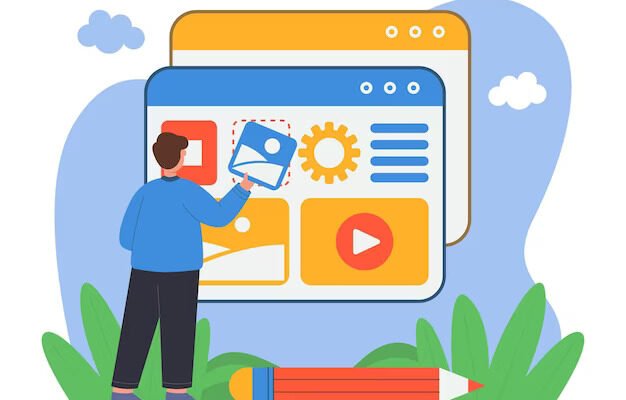
One of the most popular forms of communication in the modern workplace is email. It’s crucial to customize your email settings according to your requirements and preferences if you want to get the most out of this potent tool. There are several settings you can adjust to make sure your email is effective, organized, and efficient in helping you communicate with others, from setting up a professional signature to personalizing your notification settings.
Here are some of the most important email settings to take into account:
Signature:
- Your signature is a block of text at the bottom of your emails that contains your name, job title, and contact information.
- It may also include your company’s logo or other elements of branding.
- A well-crafted signature can aid in the development of your brand and make it easier for people to contact you.
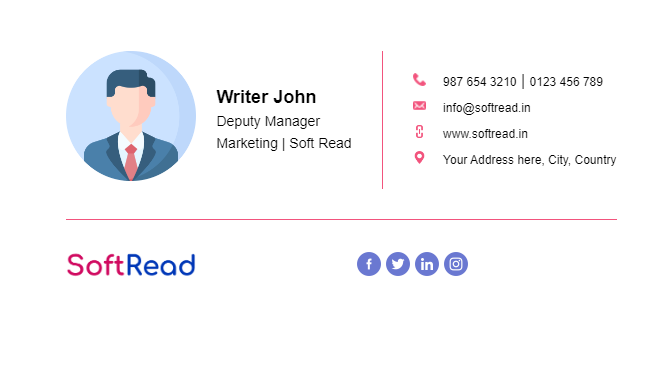
Creating a perfect email signature involves several key steps, which include:
Keep it concise: Your signature should be short and direct. Avoid including unnecessary details or including too much information.
Include your name and title: Include your full name and job title so that others will know who you are and what you do.
Add contact information: Include your email address, phone number, and other contact information so that others can easily contact you.
Add a professional image: To help reinforce your branding, consider including a professional headshot or your company’s logo.
Use consistent formatting: Make sure your signature is formatted consistently throughout to make it simple to read and visually appealing. Use bullet points or dividers to distinguish between different pieces of information, and limit your use of font styles and colors to one or two.
Include social media links: Consider putting links to your profiles in your signature if you use social media for work.
Test it out: When you’ve finished creating your signature, test it out by sending emails to yourself or your coworkers to make sure it appears and behaves as you intended.
Keep in mind that your email signature is a crucial component of your professional image and can support the development of your brand and trust among clients and colleagues. You can create a flawless email signature that is both effective and professional by adhering to these crucial steps.
Also Read: Top 10 Email Templates for Various Situations
Auto reply:
- An auto-reply message is a message that is sent automatically when you receive an email while you are away from your email.
- It can notify people that you are unavailable and provide them with alternative contact information.
- You can create a custom message that includes when you’ll be available, who to contact in your absence, and any other pertinent information.
Best Auto reply for emails
In order to ensure that your message is informative and professional, creating the perfect auto-reply for your email requires several essential components.
- Begin with a clear and concise message
- Provide a reason for your absence
- Let the recipient know when you will be available
- Include alternative contact information
- Keep it professional and friendly
- Test your message
Check here for some of the best Auto reply email templates
Filters:
- Filters are rules that you create to sort your email into different folders automatically.
- Filters can be used to prioritize important messages, filter out spam or promotional messages, and organize your inbox.
- Filters can be applied based on the sender, the subject line, keywords, or any other criteria.
Importance of filters in the email
Organization: Filters help to keep your inbox organized by automatically sorting emails into designated folders based on predefined criteria. This reduces distractions and makes it easier to find and respond to important messages.
Time-saving: Filters can help you save time by automating routine tasks like deleting or archiving unwanted emails, flagging high-priority emails, and forwarding messages to specific recipients.
Spam Control: Filters are an effective way to control spam because they detect and block unwanted emails before they reach your inbox. This keeps your inbox free of unwanted messages and lowers your risk of phishing attacks or malware infections.
Priority management: Filters can assist you in managing your priorities by automatically categorizing emails based on their importance or urgency. This allows you to respond to critical messages quickly while also keeping track of less important emails.
Customization: Filters can be tailored to your specific requirements and preferences. Filters based on senders, subjects, keywords, or other criteria can be created, allowing you to tailor your email management system to your specific needs.
Overall, filters are a powerful tool for efficiently and effectively managing emails, allowing you to stay organized, save time, control spam, manage priorities, and tailor your email management system to your specific needs.
Also Check Email Template for Meeting Request
Notifications:
- Notifications are alerts that notify you when a new email arrives.
- You can customize your notification settings so that you are notified when important messages arrive but are not bombarded with notifications for less important messages.
- Sound alerts, pop-up notifications, and mobile notifications are all options for notification settings.
Spam filtering:
- Spam filtering is a feature that removes unwanted messages from your inbox automatically.
- It can help you save time and avoid being distracted by irrelevant messages.
- Spam filters identify and block spam messages using a variety of techniques, including sender reputation, content analysis, and user feedback.
Language and formatting:
- Language and formatting options let you customize the look and language of your emails.
- Language, date and time format, font style and size, and other formatting options are all customizable.
- This can help to ensure that your messages are easy to read and understand, as well as properly formatted for various devices.
Also Check: Best Appreciation template for Team Members
Conclusion
You can save time, reduce stress, and improve your communication with others by taking the time to customize your email settings.
These essential email settings are a great place to start if you want to prioritize important messages, filter out spam, or simply make your emails more professional and polished.
So, spend a few minutes exploring the settings in your email client and start optimizing your email experience right away!